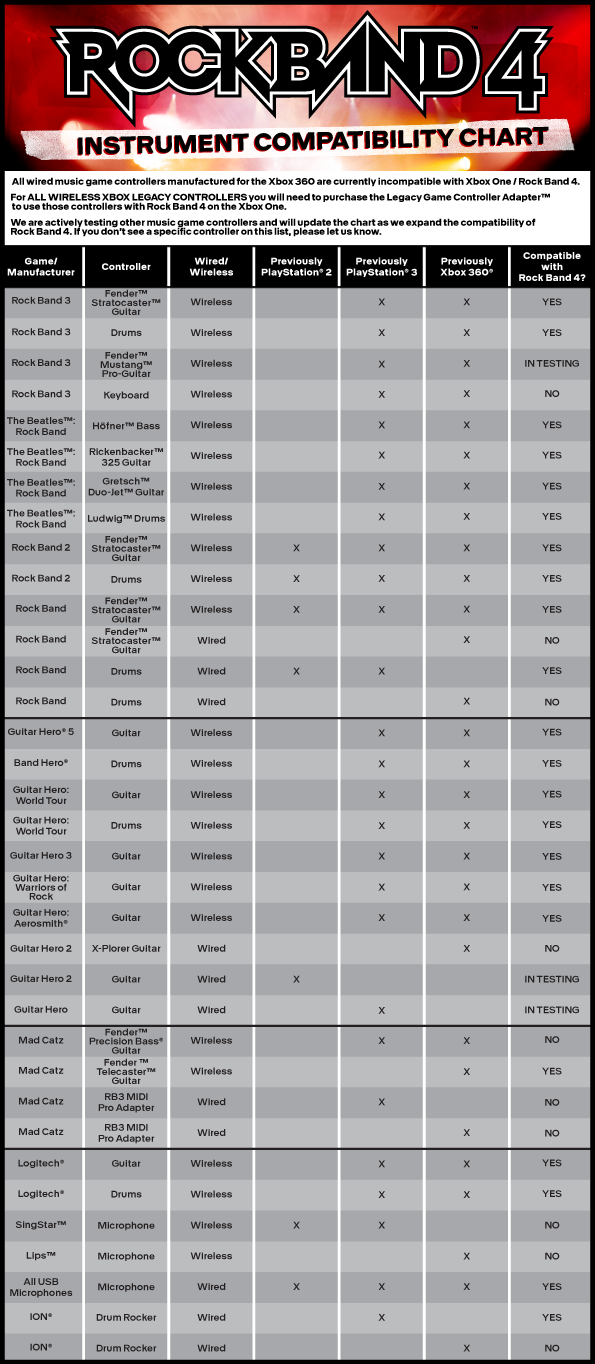BUY NOW!
Using the Legacy Adapter for Xbox One
With Xbox One, Microsoft updated the wireless connectivity security protocol that exists between wireless controllers and the receiver on the console. Because of this, wireless Xbox 360 controllers and accessories aren’t natively compatible with the Xbox One. In order to support the vast amount of cool Xbox 360 wireless Rock Band controllers already out there, Mad Catz and Harmonix worked together to design Legacy Game Controller Adapter for Xbox One that enables backwards compatibility for most legacy wireless Rock Band controllers.
How do I sync my legacy game controllers on the Xbox One?
Please refer to our Rock Band 4 Instrument Compatibility Chart for a list of available legacy game controllers. Keep in mind that you must have the Legacy Game Controller Adapter hooked up to your Xbox One to play Rock Band 4 with compatible legacy instruments. You do NOT need to sync microphones - as long as a controller is synced to your console, plug in your microphone via USB and you're good to go!
- Make sure your Xbox One is turned on and you have Rock Band 4 running.
- Make sure your Legacy Game Controller Adapter is plugged in to your Xbox One.
- Make sure your music game controller that you are trying to sync has fresh batteries. Press and hold the Xbox 360 button on your instrument. This is found in the center of your drum kit or next to the D Pad on your guitar.
- A green light around the Xbox 360 symbol should turn on and start blinking slowly. This means the controller is waiting to sync.
- AT THE SAME TIME: Press and hold the sync button on the Legacy Game Controller Adapter and press and hold the small wireless button on your music controller (for Rock Band drums, this is a button found on the bottom left side of the main center brain. For Rock Band guitars, this is a button found where the amp plug would be). You only need to hold down both of these buttons for a maximum of two seconds.
- The green light on your legacy instrument should start rotating around the Xbox 360 symbol. This means the controller is trying to sync with your console. After a few moments, it will stop blinking and a steady green light will show up in one of the four corners around the symbol to symbolize what player the controller is synced to (Player 1, 2, 3, or 4). If the green light is steady and not blinking, this means your controller has synced.
- If your controller continues to blink slowly, repeat step 6 until the light becomes steady. Make sure to press BOTH sync buttons on the Legacy Game Controller Adapter and the game controller at the same time!
- Once your controller has synced, press the Start button to officially get in game and rocking!