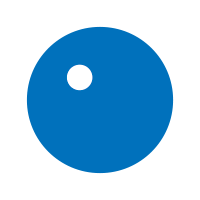

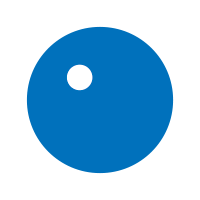


So you've got your brand new copy of Rock Band 4 in your hands. You've unboxed, put the instruments together, called all your best pals, and you're ready to rock. But wait! Before you get the party started, be sure to set your television to "Game Mode" (if it has one) and calibrate. This way everyone will have the best experience possible.
Our guide below takes you through the nitty-gritty of calibration. If you know the ropes from previous Rock Band games, then scroll to the end. We've got some pro-level tips from our Audio department about fine tuning your calibration.
What Is Calibration?
Calibration is a process that syncs up what you hear and see with what you're playing. Calibrating ensures the best gameplay experience possible. If you feel like there is a delay between what you're seeing and hearing, you’ll want to calibrate your system.
Why Calibrate?
In some cases, particularly with HDTV systems, the audio and video may play at different times, making it difficult to play the right note at the right time. If you are ready to blame your TV for your less-than-stellar musicianship, try calibrating your system.
Where Do We Find The Calibration Settings?
From the MAIN MENU, scroll down to OPTIONS. Select OPTIONS. Once there you can select CALIBRATION. You can calibrate your game automatically or manually.

Auto Calibration:
If you have a Rock Band™ Wireless Fender™ Stratocaster™ Guitar Controller, select CALIBRATE AUTOMATICALLY. (Rock Band 4 guitars will work as well as previous generations of Rock Band Wireless Fender Stratocaster Guitar Controllers).
When you are prompted, hold your controller up to your sound system speaker or your TV’s speaker (wherever the sound is coming from) as close as possible without touching.

The volume should be set to a comfortable listening volume. If you have trouble in a room with a surround system, turning the volume down sometimes helps. Hold your guitar controller there until prompted.
To calibrate your system’s video timing, when you are prompted, hold your controller up to your TV screen, with the guitar controller facing the TV and as close to the TV as possible without touching. The game will flash lights repeatedly.
This tends to work best in darker rooms, so either turn the lights down or angle the guitar slightly downwards away from the light. Hold your guitar controller there until prompted. You should now be ideally calibrated!
Test out a song in QUICKPLAY to make sure it feels right. If not, try auto-calibrating again, or try calibrating manually.
Manual Calibration
If you would prefer to calibrate manually, select CALIBRATE MANUALLY. You can also select ENTER CALIBRATION NUMBERS to manually set the audio latency compensation by pressing the directional buttons.
Each time you hear a drum beat, strum/hit the green pad in time with the beat you hear.
Then proceed to VIDEO CALIBRATION. When you see the needle hit either side of the meter, press the strum or hit the green pad in time with the needle. Your system is now calibrated. Test it out!
Manually Set Numbers
If you can’t get an ideal calibration using auto calibration or manual calibration, try setting your calibration numbers by hand. Select ENTER CALIBRATION NUMBERS from the Calibration menu and check out the info below. These numbers can be a useful starting point to help you find the best settings for your television type.

Try starting with the numbers below and adjust gradually as needed until the settings feel just right. LCD 1 Audio 80, Video 50 LCD 2 Audio 15, Video 30 CRT Audio 0 Video 0 DLP Audio 15, Video 60 Rear-Projection Audio 5, Video 50 Plasma Audio 50, Video 50
Once you’ve gone through all the steps, try testing your work in QUICKPLAY to see if you’ve gotten the calibration right. If it’s still not perfect, try calibrating again. If you’re still having trouble—or if you just want more information about calibration— please visit www.rockband4.com/support.
Pro Tips!
When calibrating for audio:
When calibrating for video:
 Leaning over the video source with your hand cupped over the sensor will often block out any ambient light that is interfering with sync.
Leaning over the video source with your hand cupped over the sensor will often block out any ambient light that is interfering with sync.
Any questions? Head to rockband4.com/support