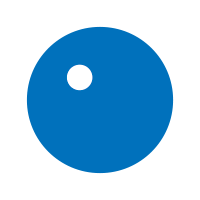

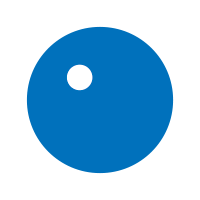


Hey everyone! Our promised early 2018 update is now here, and it’s a big one! The meat of this update comes in the form of an overhaul of Online Quickplay, which adds customizable lobbies designed to make it easier to play with friends and strangers alike. There are also a few touch-ups throughout the game that will improve everyone’s experience. Here’s what’s in the update:
Following the release of Online Quickplay last January, we heard a lot of feedback about what you’d like to see added or changed. We heard you. We spent time looking back at previous Online Quickplay iterations to see what could have been done better. Then we built it. Whether you are an active Online player or have been waiting for a more accessible version of Online before you jump in, we think you’ll find this update interesting. Read on for more details.

The first thing you’ll notice is a new Online Hub that gives you a bunch of new options. One of our design goals was to make it easy to just jump in and play and the first two options on this screen do just that:
The Quick Join button puts you in a session that has your instrument choice open. Easy, simple, clean.
Right below that, you’ll see our Curated List of sessions for you to choose from. These are chosen in the following priority order:
Each session displays key information, including who created it, how many songs you have in common with readied up players, what slots are filled, and if it is a public or private session. There’s even a fun little icon to use as a quick display for the session goals: the Star icon represents a session that wants to go for high scores, Party Poppers are just playing for fun!
You will also notice the panel on the right shows expanded details:
Requests are a new feature that allow hosts to set a variety of OPTIONAL choices to broadcast the type of player they are hoping will join. The two main optional choices are Skill and Shared DLC Count. Seriously, these are OPTIONAL requests – a host can ask for 900+ Skill people to join, but you can also join a 900+ Skill session if your skill is 513.
Our goal is to try to do our best to make sure that players can connect with other players that they’re likely to enjoy playing with. It’s all about making friends!
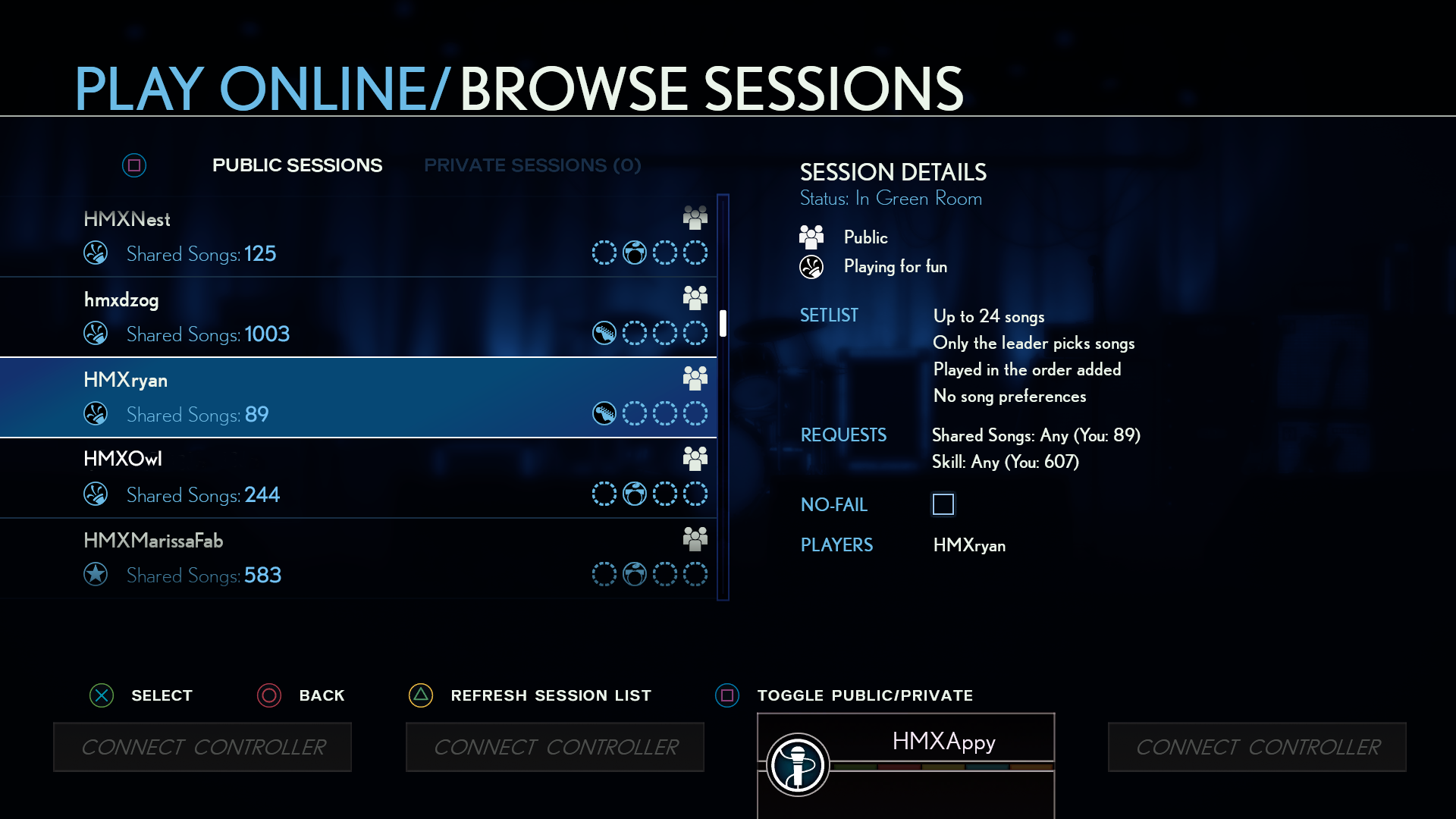
If you don’t want to jump into an offered session, you can select Browse All Sessions to view the full list of active sessions. This is an excellent method for finding new people to play with, and you can even add them as a friend for taunting or competing in Rivals! You won’t have to dig too deep to find a session you like, but you’re more than welcome to explore all your options.
The bottom button takes you to the redesigned Create Session screen, which introduces a bunch of new features that we’ll describe here:

First thing you’ll notice is that hosts can now define who can join their session:
Pro tip for Rivals players: Start a Crew-only session, begin playing by yourself, and then have Crew members come in and out over time. That’s some efficient XP earning.

We’ve also added a bunch of new setlist configurations: you can now adjust the song quantity, to spend more time playing rather than heading back through menus! Caps of 4 songs, 8 songs, or 24 songs are divided evenly among players while not going over the cap. If you have 2 players in an 8 songs session, each player can pick 4 songs. If you have 3 players in a 4 song session, they can each choose 1 song.

The Song Picks menu lets the host decide who can add songs. Everyone is what we’re all used to, every player in the session can add their favorite tracks. We’ve added further options to support only the Leader choosing, as well as an option to only allow the Vocalist to choose. The goal here is to mirror some of the conventions of regular, local multiplayer. No longer will the singer be left floundering, as now they can exclusively pick stuff they know or is within their range. How nice of you, rest of the band.

Last but not least, we’ve added options for playing order. First Added is the easy one, you play songs in the order they were added to the list. Round-Robin assigns a player order. Say it picks drummer, bassist, vocalist, guitarist. The drummer’s first choice starts the set, then the first pick from the bassist, vocalist, and guitarist in sequence. It then plays the next song the drummer chose and repeats the order. Shuffle is almost like that, but it doesn’t pay mind to which order the songs were added by a player. You may start with the vocalist’s final pick, then head to the drummer’s second, follow with the fourth guitar pick, then the fifth song from the bassist. The second lap follows the established band order, but with any song that hasn’t already been played. So there’s zero concern that all your super awesome and definitely superior choices will end up at the bottom of the setlist.

The previously mentioned optional objectives include Objective, Preferred Songs, Skill, and Shared Songs. Are you playing for fun or trying to Full Combo? You trying your hand at new DLC or would you prefer to remind yourself of stuff you don’t often play? Using these, you can find like-minded individuals to play with!

You’re all done! You’ve learned your way around the new Online Quickplay and set up your first session! At this point, you can invite players, wait for them to join, or head into playing yourself, as people who join the session can now drop in during a song just like local play. If you feel like you made a mistake or just want to change something, you can tap a button to edit the session and head back to the creation screen. Your session stays active while you edit, allowing players to stay in your session or join it under the prior rules until you confirm the new edits.
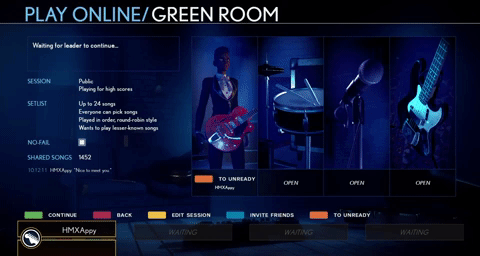
When other players have joined, there’s good odds you may not even know them! In order to easily and quickly communicate with them, we’ve added a few dozen custom text-based messages to your online menu. Tell the rest of your band what you need, what you’d like, what you want, what you’re doing, and more. You’ll have access to the messaging everywhere online barring loading screens, which includes DURING a song! How confident are you? Sling around your favorite compliments and keep your new friends informed with this new communication system.

And here’s one more setting we’ve added. Enjoy filtering your library down to exclusively applicable Rivals Challenge songs from any song menu, including Brutal Mode and Online! Who has time for scrolling when there’s a ticking clock?
It’s a lot of good changes, and we’re happy to bring it to you all. Be sure to hit up our social channels and forums to let us know how you like it!
Until next time,
Derek